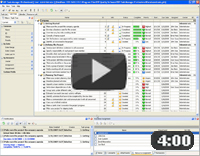When planning your tasks within project schedule, first of all define the time you have available, in other words define time-scopes of your project. Then you need to:
- Find out what tasks (activities, processes) are vital and basic for successful achievements of your goals.
- Estimate time that may take execution of each task.
- Prioritize your tasks, set tasks order.
- Fill project time-scopes with tasks according to your plan.
Try to leave enough time lags between successive tasks, to be sure that if some of your important tasks will be delayed you will not run out of project scopes.
VIP Task Manager is task and time management groupware thatfeatures the Scheduler (Calendar) mode.
You are able to plan and view your tasks on Calendar. This is convenient mode to see time length of your tasks and lags between them on time grid with customizable scale. Besides you can see your tasks duration on Time Grid view like on Gantt chart. You can view tasks in day, week, month and year view. Scheduler makes you able to operate with your tasks time lengths manually by drag-and-drop method.
- Start your team scheduling software
- Switch into Calendar mode
- Choose Time Grid View (Ctrl+5)
- Select required time period on Calendar
- Create tasks by clicking on time grid.
- Set task names, assignments, priorities and time scopes
See also:
Schedule your interruptions |
CentriQS Task Scheduling Solution CentriQS users can choose the most convenient way to schedule tasks. If most of your tasks require scheduling, you can add new tasks directly in the Scheduler view. If you schedule tasks from task list, you can drag'n'drop created tasks to the Scheduler panel. If you set task start and finish dates and time, you can do this on the Schedule tab of task detail view. Also CentriQS supports "splitting task" into multiple schedule items in case you plan to break task into parts and schedule them at different time and days of the week. |