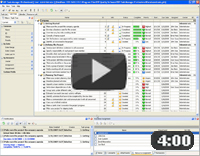Memos software is like a virtual assistant that works for you all day long helping to avoid the lapse of memory and relieve the stress you suffer every day. If you're employee, memos application helps you do your job without delays and accomplish all tasks on schedule. If you're a manager, you probably feel that it's really hard to lead your team without such software or digital diary. It helps you create agendas, assign to-do lists and track working time.
Memos software is the way to create tasks and to-do lists with possibility to add specific information and memo examples such as job details, instructions, contacts, links to web resources and documents, and so on. Business memo software is equipped with reminder and task scheduler allowing you and your team to do tasks always on schedule.
You can use VIP Task Manager as an advanced memos software product for business management and life organization. The product has Calendar Tool where you can plan your tasks and create schedules. VIP Task Manager reminds you on urgent and scheduled tasks by sending e-mail messages and pop-up notifications. The workforce application is applicable for group use and team collaboration.
Action plan
- Use Calendar view to design agendas, schedules, task lists and appointment lists.
- Go to Resource List view to add new members of your team who will access the corporate database via local network or Internet.
- Use Comments Panel and Notes Panel which are perfect tools for leaving feedback, remarks, comments, decisions, notes, and text messages.
- Set pop-up/email reminder at or before specific date and time.
- Use History Panel to track occurred changes in task lists.
See also:
Schedule your interruptions |
CentriQS Task Scheduling Solution CentriQS users can choose the most convenient way to schedule tasks. If most of your tasks require scheduling, you can add new tasks directly in the Scheduler view. If you schedule tasks from task list, you can drag'n'drop created tasks to the Scheduler panel. If you set task start and finish dates and time, you can do this on the Schedule tab of task detail view. Also CentriQS supports "splitting task" into multiple schedule items in case you plan to break task into parts and schedule them at different time and days of the week. |