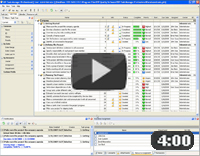When you perform your project, it is quite a natural situation if some issues occur. Often reasons for such issues vary but they are about proper planning of time which is the major resource of your project. Common examples of project schedule issues are 1) conflicts of deadlines and 2) improper allocation of working hours. To avoid work failure, you need to forecast conflicts and avoid occurrence of schedule crash (a situation when deadlines of most tasks listed in your schedule are not met). Project management software will help you follow this idea.
VIP Task Manager is project management software that allows you to keep track of your project constraints, tasks and assignments. The software gives you a dashboard that displays all tasks and assignments of your project on one screen. In Calendar view of VIP Task Manager you can design and edit task schedules. Calendar view allows you to track project overruns and overdue tasks by using Filter panel. You can review several schedules on one screen – this will help you focus on tasks of different schedules at a time.
Action Plan:
- Run VIP Task Manager, access your database and go to Calendar view.
- Create a task, set Start Date and Finish Date to display this task on your calendar.
- Use drag & drop functionality to move the task across your calendar.
- Switch between several views of your calendar.
- Use Notes panel to add records to the task, for example, you can list job problems.
- Use Permissions panel to share the task with other users.
 |
CentriQS Task Scheduling Solution CentriQS users can choose the most convenient way to schedule tasks. If most of your tasks require scheduling, you can add new tasks directly in the Scheduler view. If you schedule tasks from task list, you can drag'n'drop created tasks to the Scheduler panel. If you set task start and finish dates and time, you can do this on the Schedule tab of task detail view. Also CentriQS supports "splitting task" into multiple schedule items in case you plan to break task into parts and schedule them at different time and days of the week. |