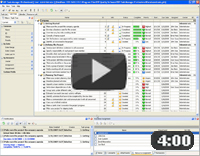Price movements are the channel through which a company or its purchasing department gets information about increase or fall of the prices on purchase orders. This is the signal that determines resources and materials consumptions. The company needs to analyze the price trend and purchasing activity in order to adjust business processes and enhance profitability. By using Line chart, the company management can build the trend of price changes during some period of time and analyze which the drops and raises of prices on orders.
With VIP Task Manager you can build Line chart and evaluate price movements of your company's orders. VIP Task Manager allows to create and manage sales and purchase orders, track their progress and make calculations. In Task Tree View of VIP Task Manager you can use task groups and tasks as a mechanism for adding new orders and managing existing ones. For example, you have some orders say Order 1, Order 2, etc. In Task Tree View you need just to create task groups Order 1, Order 2, etc. and add positions of each order to the task groups. With help of Custom field feature, you can make calculations with the orders, e.g. compare prices and costs, or build line chart on price movements.
Action plan:
- Run VIP Task Manager
- Go to Task Tree View and create common group "Orders". This task group will contain all orders of your company
- Add new task group "Order 1", "Order 2", etc. in the task group "Orders"
- Add positions to orders by creating tasks in each task group "Order 1", "Order 2", etc.
- By using Custom field feature, create price of an order
- When all orders are added in the common task group "Orders", select the task group.
- Go to Charts Panel, choose Linen Chart and select Price in the drop-down list on the Panel.
See also:
Avoid meetings that are useless for you |
|
 |
VIP Task Manager |