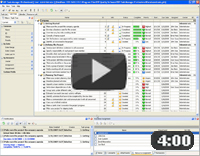Employee overtime calculation is a significant part of time-keeping at an enterprise. The possibility to know how much time an employee usually spends to complete a regular task allows a manager to make statistics records and performance analyses. In terms of task management this means the ability to track job performance and to schedule the tasks more efficiently. For example, if a resource is scheduled to complete a task within 8 hours (e.g., eight-hour workday) and he enters 9 hours of actual work, this one hour of additional time will be considered as overtime work. The manager can assess the resource performance, build more effective schedule and add appropriate records to the payroll.
While VIP Task Manager does not process payroll for organizations, this task management software offers the ability for managers and supervisors to count overtime based on tracking employees' time spending to complete tasks. Employees' overtime tracking is a part of efficient task management within a company. VIP Task Manager allows to count time spending per task and sum up total time spending. To calculate an employee's overtime, you need to use the fields 'Estimated Time' (this is set by a manager and shows a planned time for completing a task) and 'Actual Time' (this is input by an employee and shows actual time spent to complete a task) as well as the custom field 'Overtime' (this is created by a manager and calculated automatically).
Action plan:
- Launch VIP Task Manager
- First of all, the manager should create a new custom field Overtime and insert formula: the difference between Estimated Time and Actual time.
- When creating and assigning a new task to an employee, use field Estimated Time to set up a planned time for completing the task.
- When this is completed, the employee inputs the field 'Actual Time'
- The custom field Overtime will automatically calculate the employee's overtime
See also:
Get a profit of each free minute in your working day |
CentriQS Tracking Tasks Solution Task Time Tracking in CentriQS is very flexible. Users can track time they spend on tasks both manually by entering actual/remaining task duration or adding time logs and automatically by using task timer that adds time logs when you pause or stop it. Task property "Deviation" informs users whether they are "On Schedule", "Ahead of Schedule" or "Behind Schedule" by calculating the difference between "Estimate" and "Actual+Remain". |