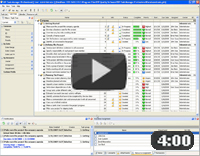Give up keeping everything on your desk
Sometimes there is a need to store some completed tasks or even the whole projects in order to track them somehow in the future. But if these tasks are somewhere on your desk, they may bring disorder to your work and distract your attention from your current tasks. Even if the task history is neatly lying in your file cabinet, you may spend much time to find required tasks. The best solution for such cases is to use software that can help you to keep the tasks in archive, access and filter them any time easily.
"Archive mode" To Do List
- When you have the tasks that are already completed but may be of use somehow in the future, move them to archive
- When you need to find some of these tasks, just go to archive and restore required tasks
- Use software to move the tasks to archive, set filter to display required tasks in archive mode and restore them
Action plan
- Start your task management software
- Right click on required tasks or task groups and select "Move to archive" from drop-down list
- When you need some tasks from archive, use main menu command [File->Archive mode]
- Set filter to display required tasks in archive mode
- Right click on required tasks or task groups and select "Restore from archive" from drop-down list
See also:
Get a profit of each free minute in your working day |
CentriQS Tracking Tasks Solution Task Time Tracking in CentriQS is very flexible. Users can track time they spend on tasks both manually by entering actual/remaining task duration or adding time logs and automatically by using task timer that adds time logs when you pause or stop it. Task property "Deviation" informs users whether they are "On Schedule", "Ahead of Schedule" or "Behind Schedule" by calculating the difference between "Estimate" and "Actual+Remain". |